Data protection has a particularly high priority at Profil M. In order to guarantee this in email traffic, we have implemented a SecureMail system that can encrypt and decrypt emails using various technologies.
Depending on which system is used in your company, we can set up a process with you through which personal data can be sent securely by email. The following solutions are possible:
S/MIME
We sign outgoing emails with corresponding certificates. You can also use our certificates from these signatures to encrypt your email correspondence to us.
Do you sign your email correspondence with public certificates? Then our system automatically saves your certificates and encrypts emails to you automatically using S/MIME.
Do you use your own PKI to issue certificates? Please contact us to compare your root certificate so that we can validate your certificates. For this purpose, a contact person from your IT department simply has to get in touch with our IT department. All emails will then be automatically encrypted from the time the certificates are compared.
Encrypted PDF
If you neither use S/MIME nor OpenPGP, you will be prompted to choose a password the first time you receive an encrypted email from us. Our system then converts emails with confidential contents to an encrypted PDF file before they are sent to you.
You will then receive this encrypted PDF file by email and can open and view it with the password you selected.
Please use Adobe Acrobat Reader or Foxit Reader to open the PDF file..
Solutions to problems with SecureMail
Please use a full-featured PDF reader (e.g., Foxit PDF Reader/Adobe Acrobat Reader)
1.) Install Foxit PDF Reader or Adobe Acrobat Reader if neither of these programs is installed on your computer.
2.) Save the SecureMail.PDF file locally on your computer (e.g., on your desktop).
3.) Right-click the file and select “Open with” and then Foxit PDF Reader or Adobe Acrobat Reader. If you do not see any of the above options, please click “Choose another app” and proceed to step 4.
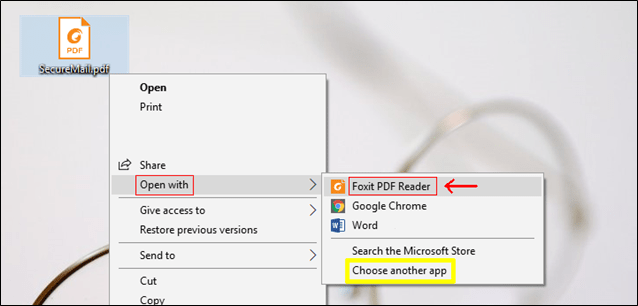
4.) (Optional) If necessary, click “More apps” and select one of the above programs from the list.
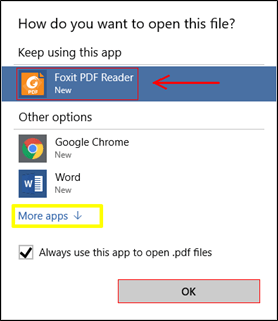
1.) Open the SecureMail.PDF file in a full-featured PDF reader – see problem 1.
2.) Double-click on the small (paperclip) icons directly below the address line (item 1 in the screenshot) OR click on the paperclip icon in the PDF reader menu bar (item 2 in the screenshot) and then save the desired file attachments locally (item 3 in the screenshot).
3.) If you want to reply directly to the email in a secure way, click Reply (item 4 in the screenshot).
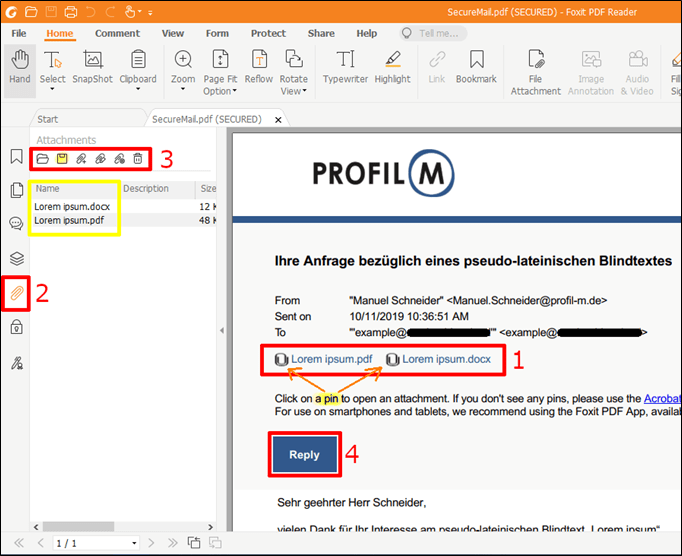
1.) Please install the Foxit PDF Editor app, which is available free of charge in the App Store.
2.) Then please tap on the SecureMail.PDF file attached to the email. This will open and you will be prompted to enter your password. Please do not enter a password here yet!
3.) Tap on the “Share” icon to open the file with Foxit PDF Editor (left image). Foxit PDF Editor will be displayed as a possible program to share the document (right image).
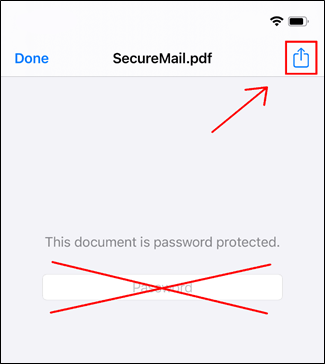
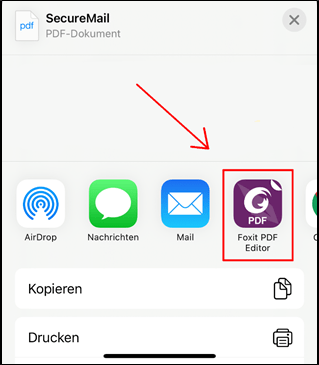
4.) Now enter your SecureMail password to open the file.
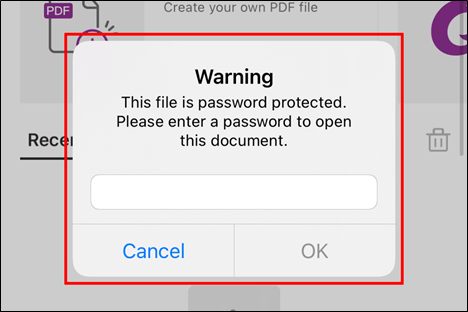
5.) To be able to retrieve the attachments of the SecureMail.PDF file, please go to the icon at the very bottom left of the menu bar.
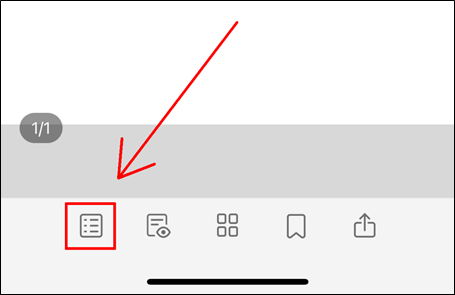
6.) …this will open a new dialog box. You will find the paperclip icon at the top of the menu bar of this new dialog box. If you tap on this, the attachments of the SecureMail.PDF will be displayed.
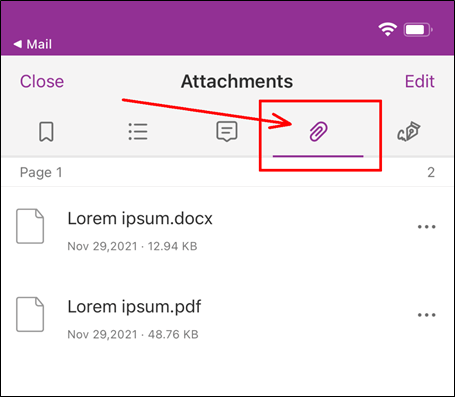

Karsten Berghaus ᛫ Head of IT
